Workstation Settings
By initially configuring these settings, you can allow users (who may not have access to the server) to perform their own backups of the data from within the application on their workstation to a location on the user’s computer. This is often helpful to allow users to create their own backups before undertaking significant operations such as warrant calculations or lien executions. Essentially, in this method the application requests SQL Server to create a backup file in a predetermined folder on the server from which the application can then retrieve the backup file to the workstation.
The following schematic depicts the settings outlined below in more detail:
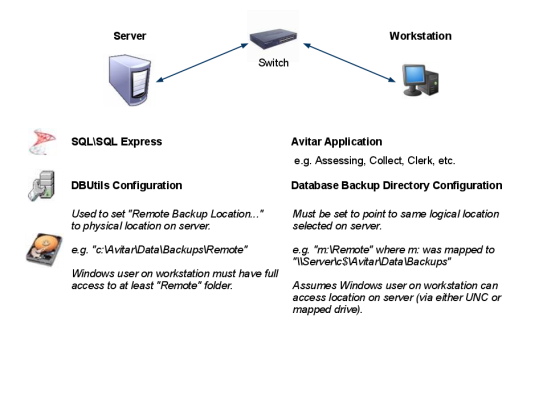
You will need to create a shared directory on the server which is accessible by all workstations and users. We recommend C:\Avitar\Backup\Remote for the directory on the server. In order for the backup to work from the application, users must have permission to create and delete a file in this directory.
To do so, open DBUtils and select the Assessing folder. If no remote backup location is set, select the browse button (…) and navigate to the appropriate remote backup folder on the server. Once you have selected the folder press the “OK” button.
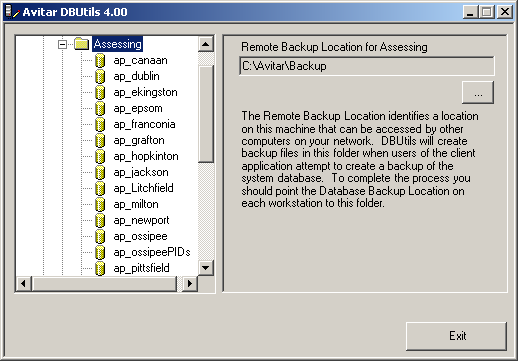
Once you have identified the shared location in DBUtils in which SQL Server will create backup files, you will have to set the corresponding backup location in the application as well:
- Navigate to Utilities | Town Settings | Miscellaneous | System Settings and press the browse button (“…”) adjacent to the Database Backup Directory text box. A message box may indicate the network path currently configured to point from the workstation to the folder identified on the server as the Remote Backup Location. (Note this path should identify a location on the server using a path relative to the workstation.) Choose Yes if you wish to proceed with selecting a new location. The Server Backup Device Location message box will indicate if the Remote Backup Location has been set on the server using DBUtils. (Note this path identifies a location on the server using a path relative to the server itself – this path will be different from the perspective of the workstation.) Press OK on the message box and browse to locate the appropriate remote backup folder location on the server relative to the workstation.
Once the configurations have been made on the server and the workstation, the user can create a backup on their own workstation by selecting File | Backup Database from within the program. Review the following schematic to better understand the sequence of events necessary during a backup from the workstation.
